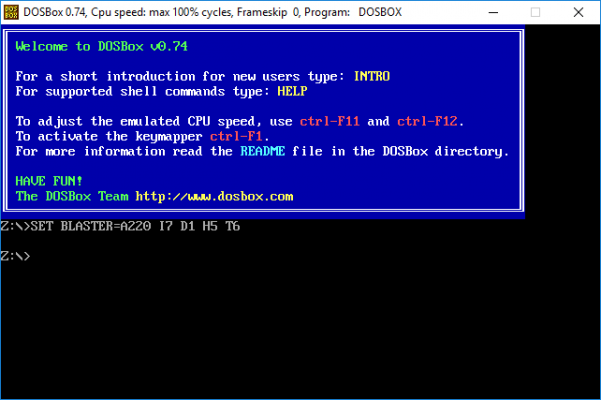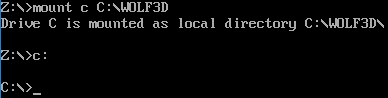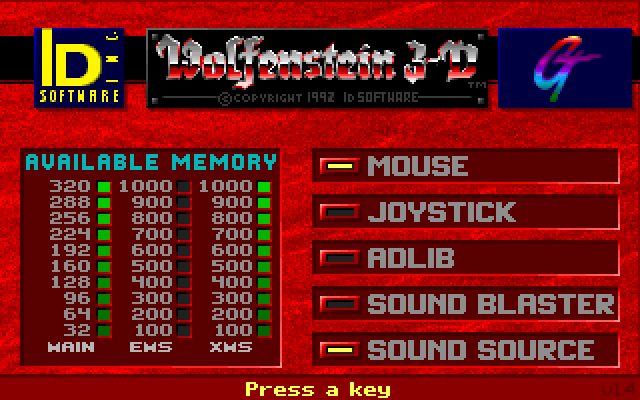Modern operating systems do not come with MSDOS installed anymore. Because of this, programs like Wolfenstein 3D and it’s DOS-based editors no longer work “straight out of the box”.
To fill the gap, applications like DOSBox have been developed and released that let you use these programs again in an authentic DOS-like emulation.
When you first download DOSBox, it can seem a little confusing as to how to use it. But when you learn what the options are, it’s actually reasonably effortless!