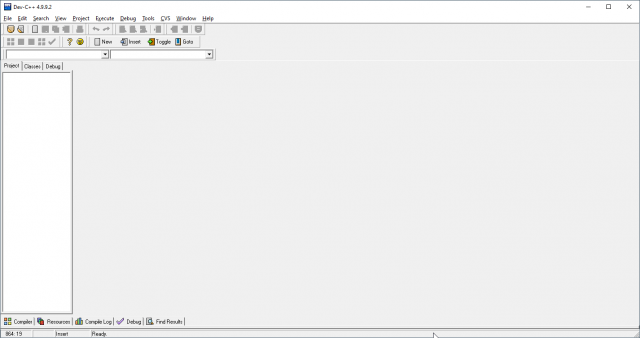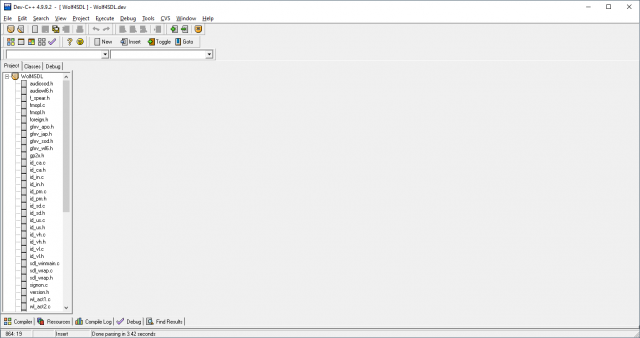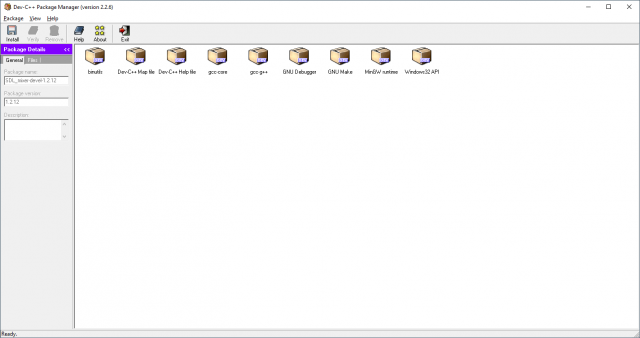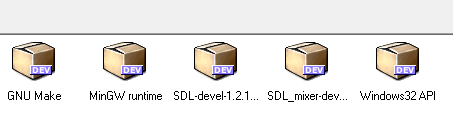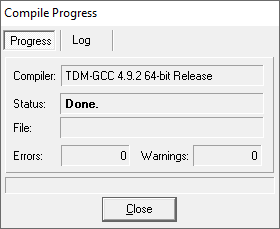As the Wolf4SDL project runs on SDL, it requires specific libraries of information to be able to compile correctly.
Fortunately, these packages are included with the Wolf4SDL download for easy implementation. Go to Tools→Package Manager and you should see the following window:
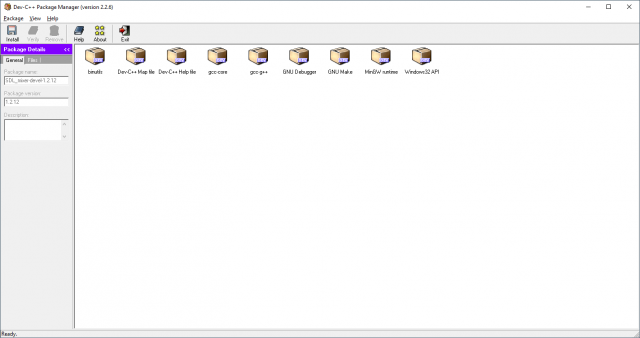
Click the Install button within this window, and locate the folder "devcpp_devpacks" within your Wolf4SDL project. In that folder should be two files:
- SDL_mixer-devel-1.2.6-2-mingw32.DevPak
- SDL-devel-1.2.15-mingw32.DevPak
Choose either one, follow the prompts to complete installation, then do the same with the other. Now both packages should appear somewhere in the Package Manager's list alongside the other pre-installed packages.
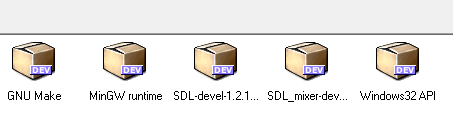
Now that these are installed, the project should be ready to compile! Go to and click Execute→Compile and you'll see a popup, as Dev-CPP takes the source code and turns it into a usable program.
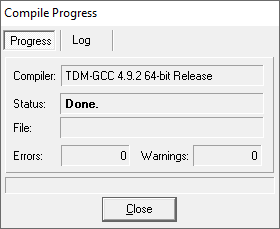
If you see this, well done! Now you'll have a Wolf4SDL.exe that will function with the game. You will need to include two .dll files with your game for the executible to run (You can get these in the downloads available on the Wolf4SDL engine page). Place these files in a folder containing the game files, and it should run the game.
Congratulations, you have set up Wolf4SDL to start making changes to the game!