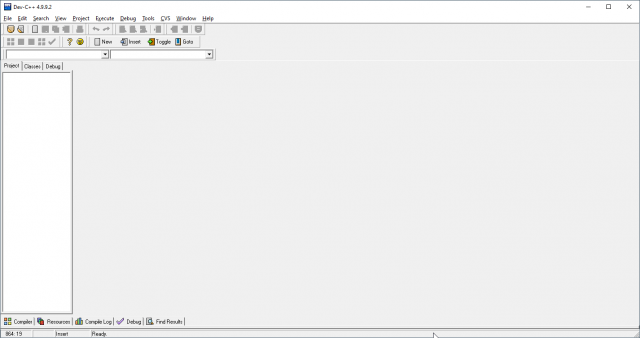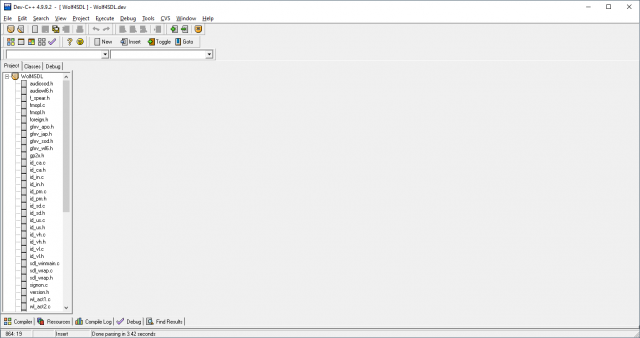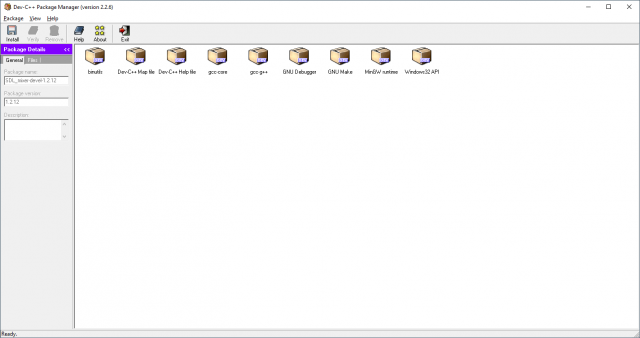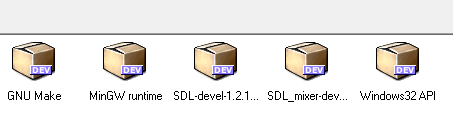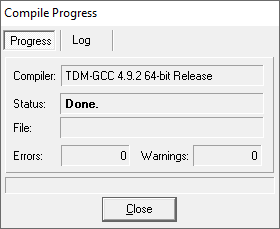This guide is for the version of Wolf4SDL that uses SDL1. The current version of Wolf4SDL utilizes SDL2, and the guide for setting that up can be found here.
Wolf4SDL was released in 2007, a project by DHW member Moritz "Ripper" Kroll to port Wolfenstein 3D to modern systems. While there were other notable attempts at ports like NewWolf and WinWolf3D, this particular port stood out for it's closeness to the original look and feel of the game, as well as it's relative similarities to the original source in respect to modding.
This particular port has been one of the most common for people to make games using, and is even used as the base for ECWolf.
By the end of this guide, you'll have learned how to compile the Wolf4SDL source code in one of several choices of development environments.