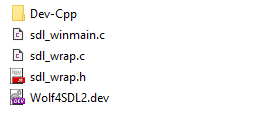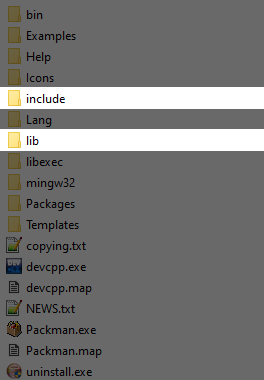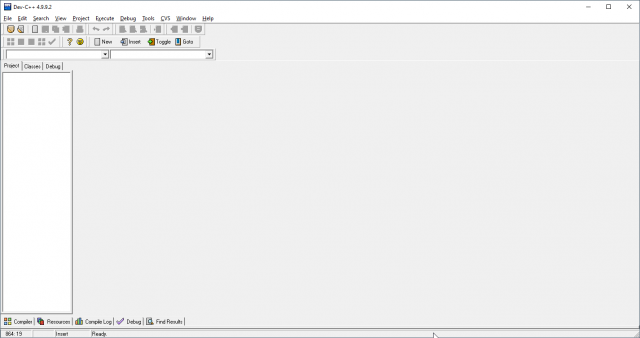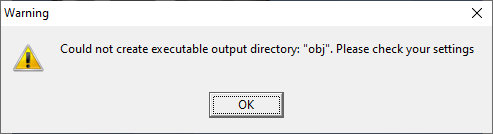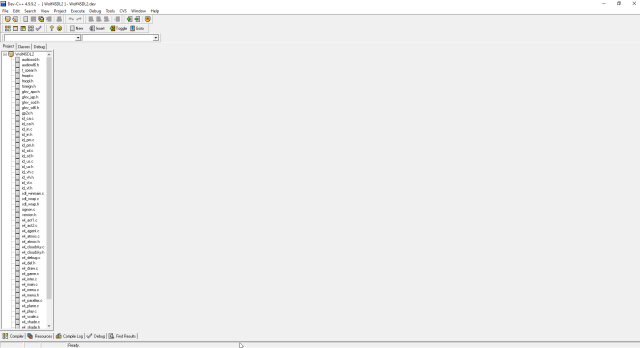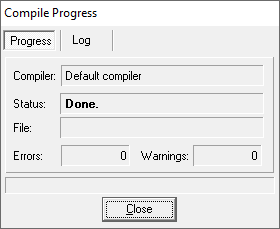In the years after Ripper's departure from the Wolfenstein 3D Community, various other members have helped contribute to and fix the Wolf4SDL source code. Bugs have been fixed, parts of the program optimized and features added to empower modders.
The current version of Wolf4SDL accepted as the "master branch" by the community is maintained by KS-Presto (Formerly "AryanWolf3D"). This new version utilizes SDL2 and is actively being refined and worked on.
By the end of this guide, you will be successfully compiling Wolf4SDL, and one step closer to making your game idea a reality!
This guide works with the version of Wolf4SDL available on the 6th of August, 2024. Being actively developed, things may change and the guide may need to be updated in future.